This goes over debloating and slimming down Windows 10 so you get maximum performance from your PC.
I made a guide going over the debloat process two years ago https://christitus.com/debloat-windows-10/ – The guide has evolved and the github project I was using has also improved.
October 2020 Update
If you are coming here from the YouTube video I have taken all the scripts below and a system admin script I used a lot in the past to make a streamlined debloat script. This script will optimize Windows and can be run multiple times if you have an update ruin all the optimizations. I have also made it very easy to launch. Here is the source files: https://github.com/ChrisTitusTech/win10script
If you want to just run this on any system, you can easily copy and paste this into a Admin Powershell prompt and watch it do everything for you. It does have two prompts based on user feedback. Let me know what you think below!
| 1 | iex ((New-Object System.Net.WebClient).DownloadString(‘https://git.io/JJ8R4’)) |
What this script does
- Installs Chocolatey, Notepad++, Irfanview, VLC, Java, and asks if you want Adobe Reader or Brave.
- Removes all Windows Store Apps EXCEPT office, xbox, and WSL.
- Removed Telemetry
- Disables Cortana
- Deletes various schedules tasks that rebloat the system
- Removes Other Bloatware (Candy Crush, etc.)
- Fixes problems that other scripts causes (lock screen and personalization options restricted)
Based on User feedback, this no longer uninstalls OneDrive or Office.
User Requested Restore Scripts
| 1 | iex ((New-Object System.Net.WebClient).DownloadString(‘https://git.io/JTbKD’)) |
This restore script pops up a GUI that lets you restore what you want to FACTORY DEFAULTS!
Current Lineup:
- Cortana
- Tray Icons
- Action Center
Other GitHub Projects for Debloating Windows
The project I use has been developed for many years now and is extremely good. Here is the source github project I use:
https://github.com/Sycnex/Windows10Debloater
This is a new project that was brought to my attention, but has quickly made a name for itself. It works very well and is typically more up to date than the above project.
https://github.com/farag2/Windows-10-Setup-Script
Sycnex Debloat Options
Here is a screenshot of the GUI for the debloater: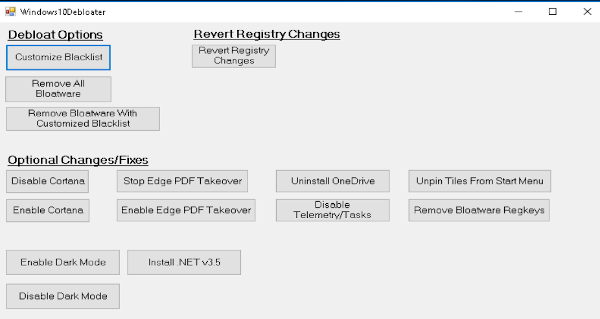
Whitelist / Blacklist
I recommend everyone use this option and remove programs based on the selections under these lists.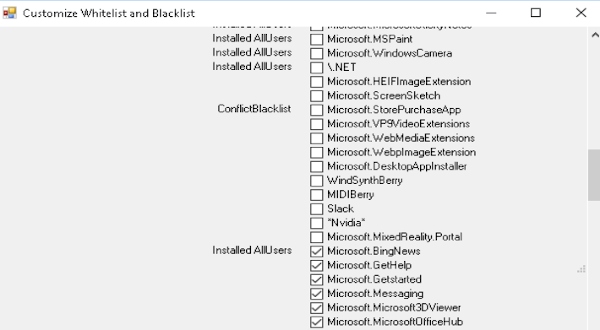
Legend for the Options:
- Uncheck = Will NOT Remove
- Checked = Will REMOVE
Note: You can also just click remove all – but it will delete EVERY APP that relies on the Windows Store
Revert Registry Options
This simply reverts any changes from the options below, like stopping edge from opening PDF files, or OneDrive removal. I never click this option.
Optimal Way to Use this Tool
I recommend running this tool under the following conditions:
- Before User Profile is Created
- Empty Desktop and Downloads (Past versions has deleted files from Desktop and Downloads)
- After installing New Feature Updates
Recommended Options:
- Pick Whitelist/Blacklist programs
- Remove Bloatware With Customized Blacklist
- Disable Cortana
- Stop Edge PDF Takeover
- Uninstall OneDrive
- Unpin all Start Menu Icons
- Disable Telemetry/Tasks
- Remove Bloatware RegKeys
I generally always enable Dark Mode and Install 3.5 .NET but that is entirely my personal preference.