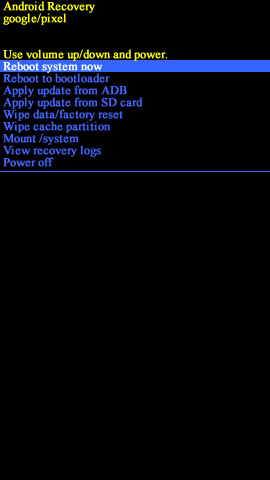Caution:
Caution:
- If the device is responsive and can be powered on, the preferred reset method should be performed.
- For devices with Android Device Protection turned on, it’s imperative Google™ sign-in credentials are known prior to completing a factory reset with the device powered off. If credentials are unknown, do one of the following:
- Attempt to sign in with any Google account previously used on the device.
- Reset the password.
- Perform a factory data reset only if absolutely necessary as it removes all data including:
- Contacts
- Email accounts
- System and app data
- App settings
- Downloaded apps
- Media (Music, pictures and videos, etc.)
 Notes:
Notes:
- If a pattern, PIN, etc. is or has ever been set up on the device, Google account sign in is required during initial setup.
- Wi-Fi Calling settings don’t transfer after switching devices and/or performing a factory data reset. You need to enable W-Fi Calling manually if you want to use it.
- Ensure the device is powered off.
- Press and hold the Power+Volume Down buttons until bootloader mode (image of an Android with Start above it) appears, then release.
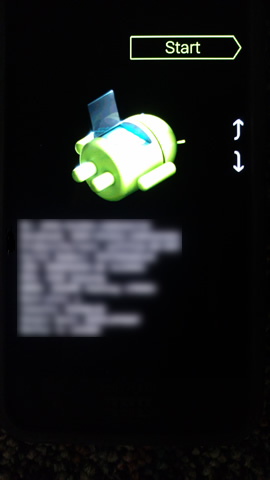
- If presented with an image of a broken Android with “No Command” shown on the screen, do the following:
- Press and hold the Power button.
- While holding the Power button press the Volume Up button then release both buttons.
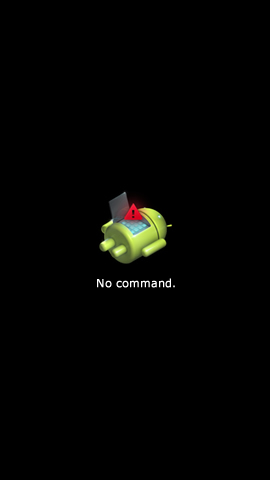
- Select Recovery mode.
 Utilize the Volume buttons to cycle through the available options and the Power button to select.
Utilize the Volume buttons to cycle through the available options and the Power button to select. The device will flash the Google start screen momentarily and then restarts in Recovery mode.
The device will flash the Google start screen momentarily and then restarts in Recovery mode.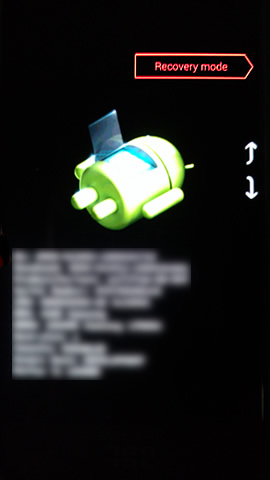
- From the Android Recovery screen, select Wipe data/factory reset.
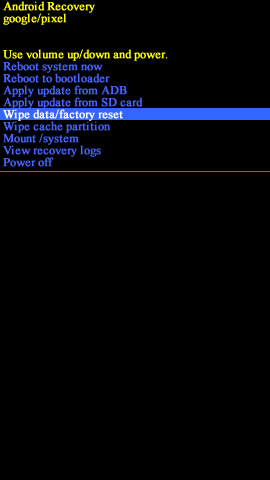
- Select Factory data reset.
 Allow several minutes for the factory data reset process to complete.
Allow several minutes for the factory data reset process to complete.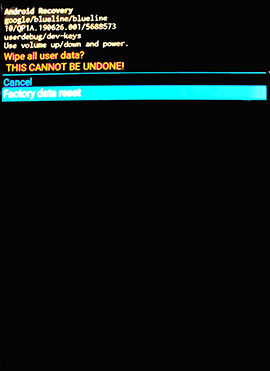
- Select Reboot system now.
 Allow several minutes for the factory data reset and reboot processes to complete.
Allow several minutes for the factory data reset and reboot processes to complete. If needed, set up the device.
If needed, set up the device.